Step 1
Prepare your team for The Jump
By now, you’ve created a Group for your group. (If you missed that part, let’s knock that out first.) Before you invite the whole team, cast or membership base, start by introducing the app to your group’s leaders. Depending on your organization, that might be staff, team managers or those active volunteers that keep the wheels on.
PRO TIP: INVITE MEMBERS
You can create a link directly to your group by tapping the “Invite” button inside your group. There are several options for sharing: Text message, email, Facebook Messenger, copy URL, text-to-join, Whatsapp, Twitter and more.
Step 2
Invite your team
Ready to send out your invitation? This is your chance to let everyone know how The Jump is going to help your group. Our favorite reasons?
- It brings everyone together, in one place.
- No ads or data being sold.
- There are nearly two dozen tools (Polls, Events, Signups) built right into the app.
Don’t forget to include the link to your group’s Group.
Step 3
Approve members to join
Since you’re driving the ship, it’s up to you to let people in. If your Group is set to Hidden or Private, members will need your approval to enter, once they’ve logged into the app. You’ll find their requests inside the Invite tab of your Notification center.
PRO TIP: CHOOSE HOSTS
Group Hosts are responsible for approving/denying invitation requests. You can promote additional members to a Host position, by tapping the three dots in the top-right corner of your Group and navigating to the “Edit Hosts” section.
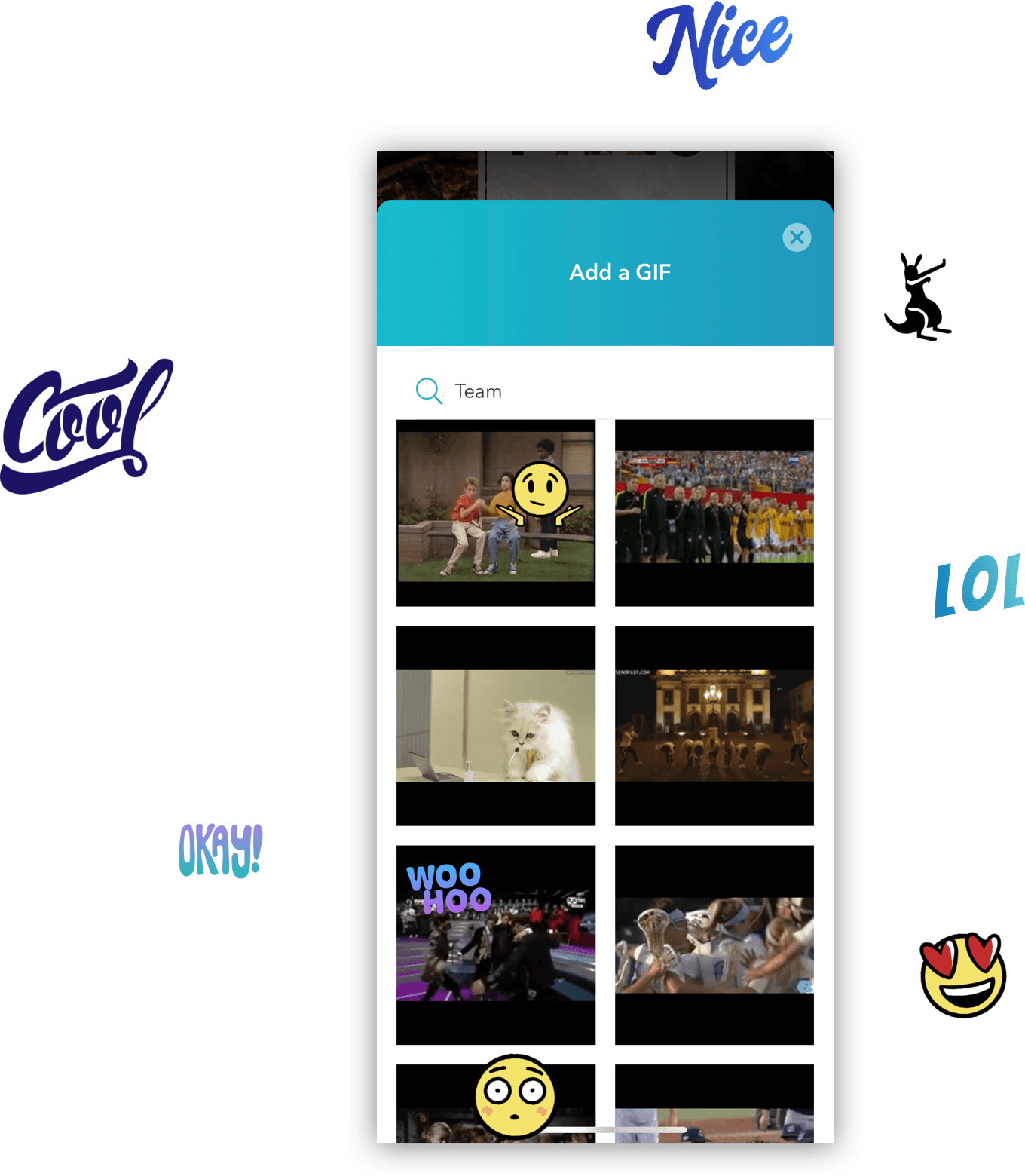
Step 4
Encourage them to test drive
Once they’ve joined your Group, encourage members to test things out. They can add a reaction, share a Gif or post pictures. By getting them comfortable using the app, they’ll be better advocates when you invite the rest of the group to join.
PRO TIP: TAG ANYONE
Tag anyone in one of your Group posts by typing @ and selecting their name from the list. This sends that person an automated message, even if their app is closed. You can also use the @everyone function to tag all members of The Jump. This is a great way to highlight important messages, but use it sparingly, so people don’t start overlooking your notes.
Step 5
Assign hosts
Inside your Group, tap “Invite” to add the team to your Group. You can bring on members via text, email, Messenger, WhatsApp or simply copy and paste the link into your old threads of communication.
PRO TIP: HOSTS
Take a minute to welcome everyone to your Group and let them know that you’re going to be using the app for future communication. The app makes it easy to get updates, ask questions and get involved.
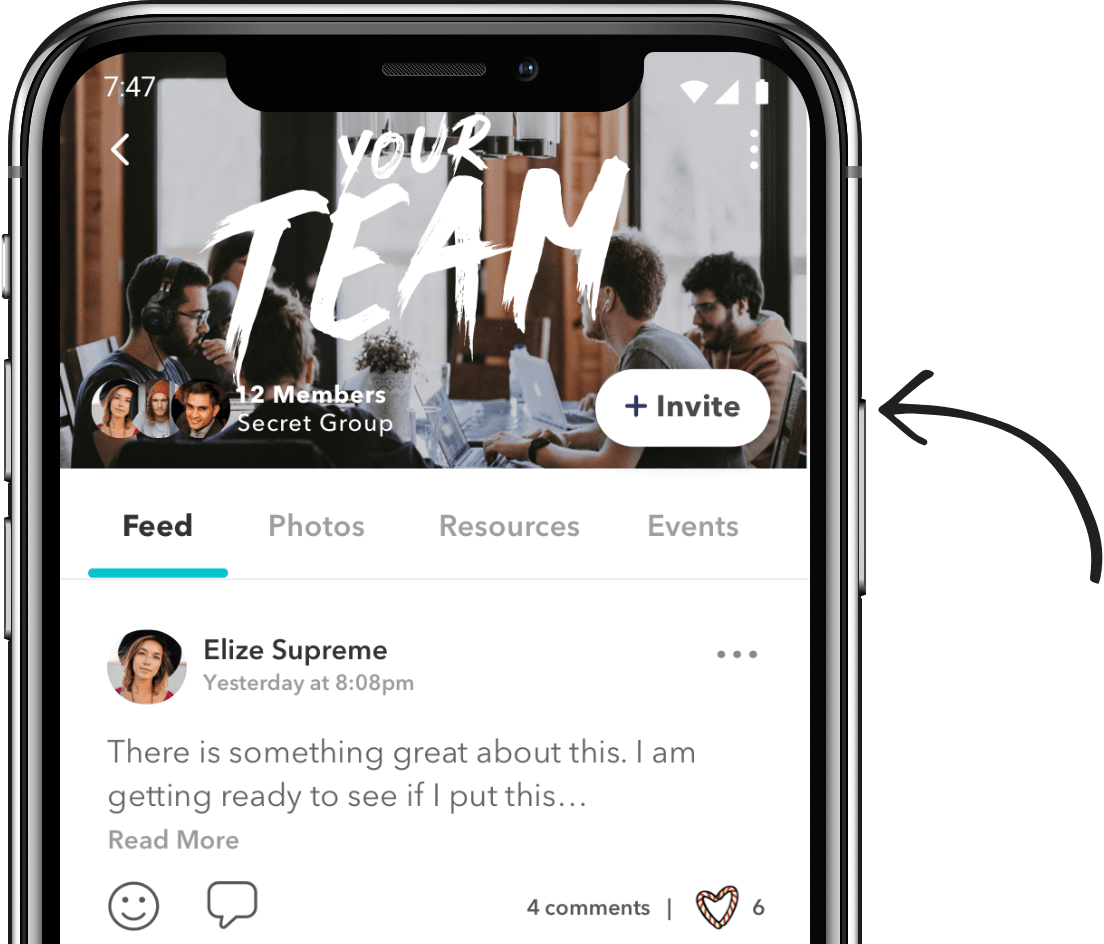
Follow up. Follow up. Follow up.
Honestly, people are busy. Sometimes it takes a reminder to get everyone on the app and engaged. Depending on your group, you might need to send a second invitation email or discuss the app during an in-person meeting.
